# Connecting wallets to my nodl
Applies to:
nodl OG, nodl One (black, etched logo) and nodl Dojo (red, etched logo)
Using the services provided by your nodl for your wallet protects your privacy since the wallet will query your own node instead of exposing your transaction details to a 3rd-party service.
The table below lists a few wallets and whether the wallets support connecting via Bitcoin Core RPC or Electrum Rust Server (Electrs) or both and the platforms they run on.
| Wallet | Bitcoin Core RPC | Electrs | Mobile | Desktop |
|---|---|---|---|---|
| Sparrow (opens new window) (1.6.7) | ✔️ | ✔️ | ✔️ | |
| BlueWallet (opens new window) (6.3.1) | ✔️ | ✔️ | ||
| Electrum Wallet (opens new window) (4.2.2) | ✔️ | ✔️ | ||
| Specter (opens new window) (1.10.2) | ✔️ | ✔️ |
It is recommended to integrate your wallet with Electrs for enhanced effeciency and privacy:
Electrs is optimized for fast retrieval of transactions and mempool data and thus your wallet will perform faster than connecting using Bitcoin Core RPC.
Bitcoin Core stores your public keys and balance unencrypted on the computer it is running on. This information will be exposed if your computer is compromised.
# Connect Sparrow to my nodl
The version of Sparrow used in the guide is 1.6.7. Older/newer versions may differ from this guide.
# Connect using Electrs
Go to File > Preferences > Server then select the Private Electrum tab
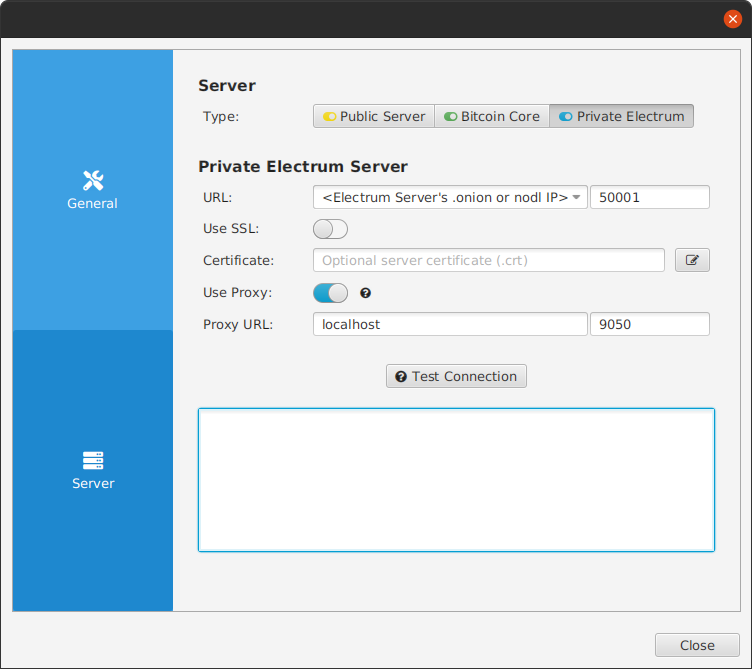
# Connecting using Tor
Tor should be running on the device running the wallet as a background server listening on port 9050.
URL: <Your Electrs hidden service address>
You can get this address by logging in your nodl's UI then go to "Details and settings" for Tor as shown in the image below.
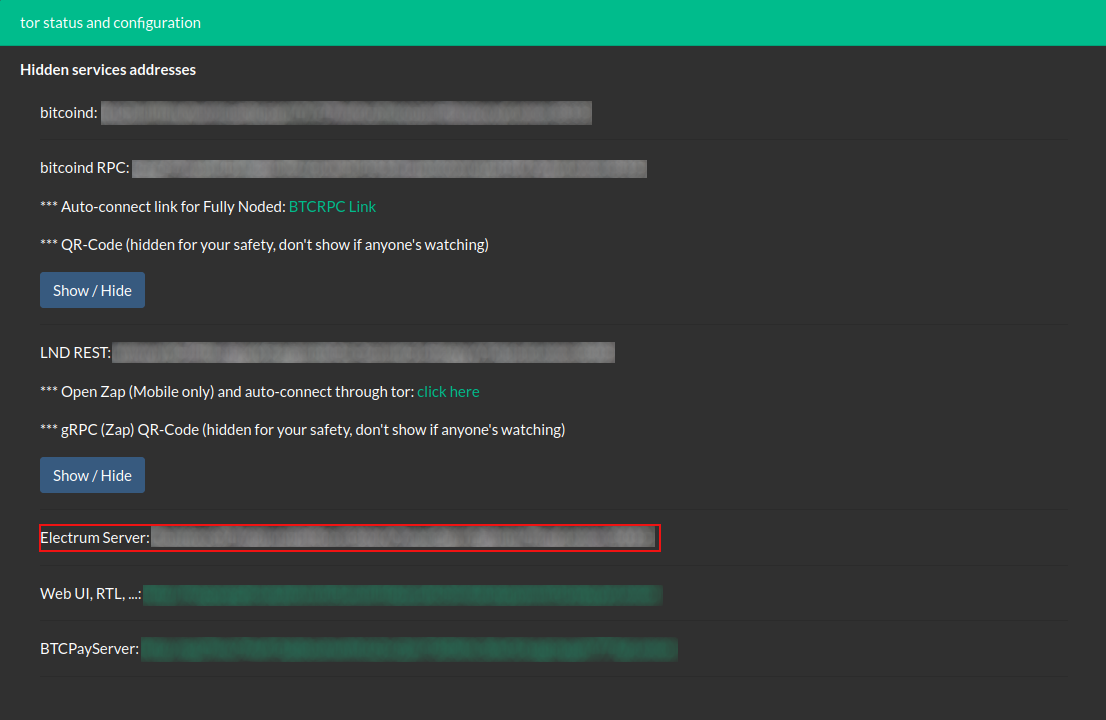
URL Port: 50001
Use SSL: No
Use Proxy: Yes
Proxy URL: localhost
Proxy Port: 9050
# Connecting using the local IP
For this to work, the computer running the wallet must reside in the same network as your nodl.
URL: <The local IP of your nodl>
URL Port: 50001
Use SSL: No
Use Proxy: No
Proxy URL: -
Proxy Port: -
# Connect using Bitcoin Core RPC
Go to File > Preferences > Server then select the Bitcoin Core tab
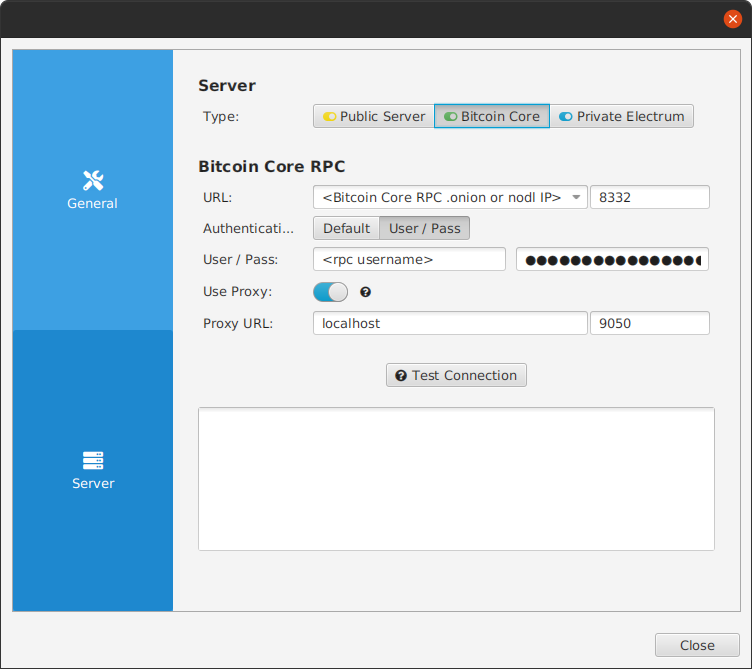
# Connecting using Tor
Tor should be running on your on the device running the wallet as a background server listening on port 9050.
Fill the following fields in Sparrow:
URL: <Your Bitcoin Core RPC hidden service address>
You can get this address by logging in your nodl's UI then go to "Details and settings" for Tor as shown in the image below.
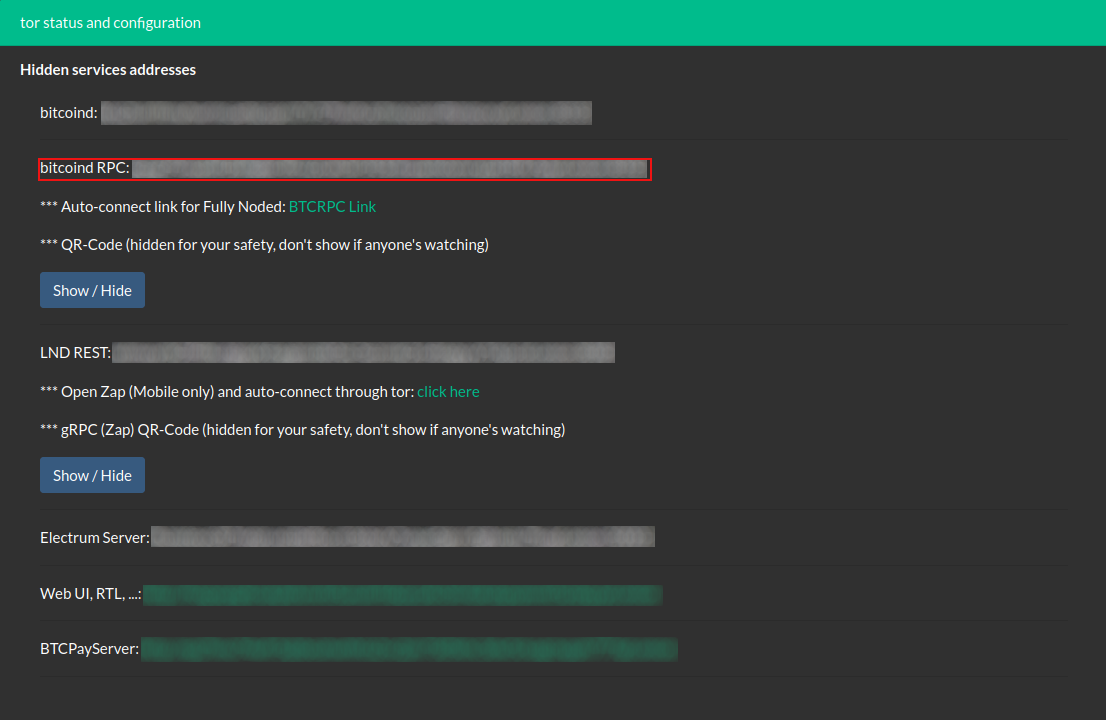
URL Port: 50001
Use SSL: No
Use Proxy: Yes
Proxy URL: localhost
Proxy Port: 9050
# Connecting using the local IP
For this to work, the computer running the wallet must reside in the same network as your nodl.
In Bitcoin Core details and settings, select All (0.0.0.0) in the second field and whitelist the IP of the computer running the wallet in the third field as shown in the image below.
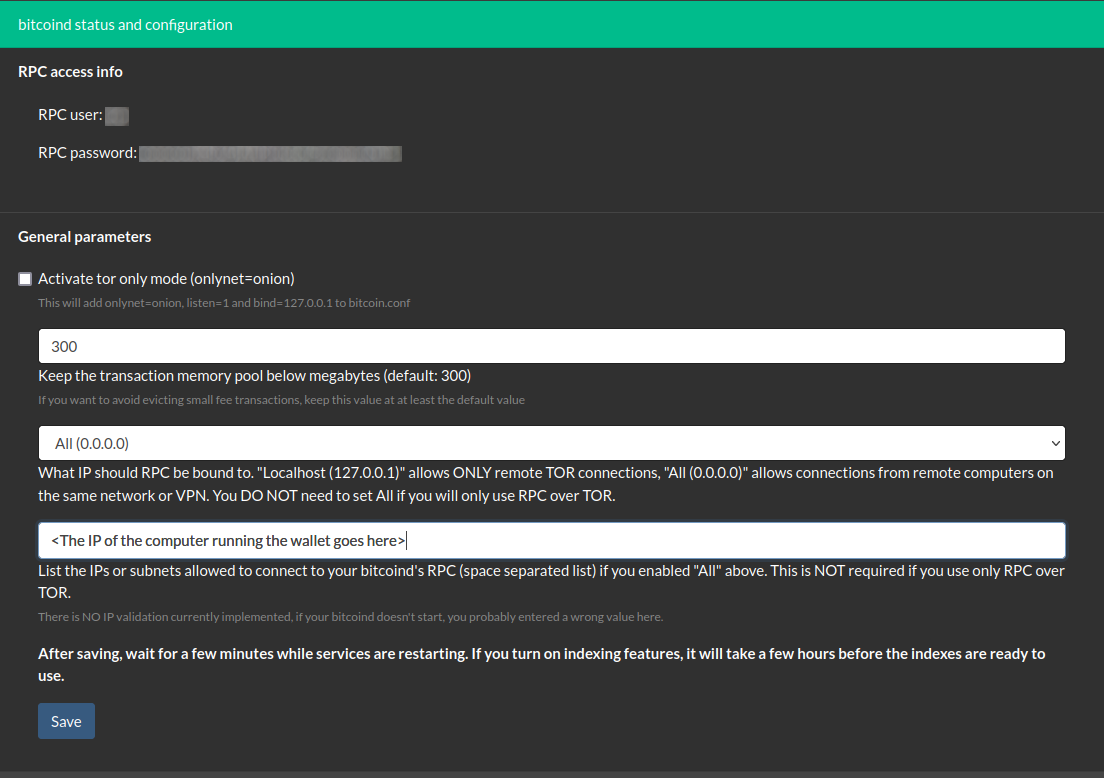
Fill the following fields in Sparrow:
URL: <The local IP of your nodl>
Port: 8332
Authentication:
User: Can be found in Bitcoin Core details and settings as shown in the above image
Pass: Can be found in Bitcoin Core details and settings as shown in the above image
Use Proxy: No
Proxy URL: -
Proxy Port: -
# Connect BlueWallet to my nodl
The version of BlueWallet used in the guide is 6.3.1 for Android. Older/newer versions may differ from this guide.
# Connect using Electrs
Go to ... > Network > Electrum Server
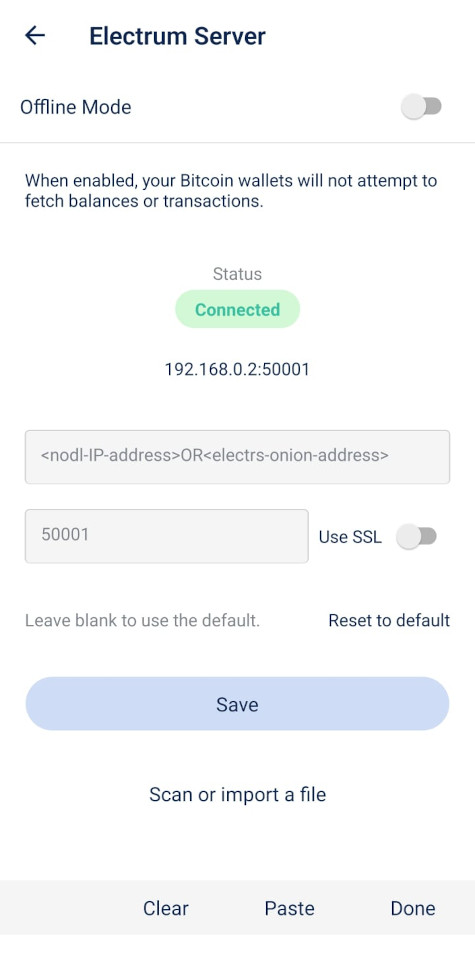
# Connecting using Tor
Tor should be running on the device running the wallet as a background server listening on port 9050.
URL: <Your Electrs hidden service address>
You can get this address by logging in your nodl's UI then go to "Details and settings" for Tor as shown in the image below.
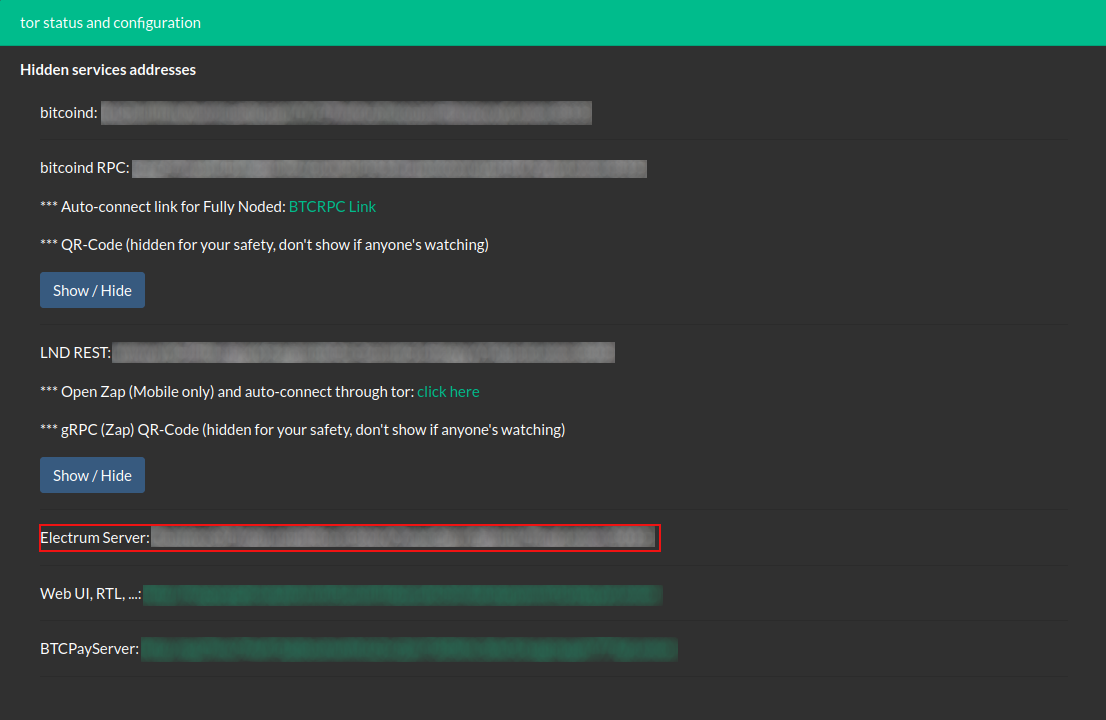
URL Port: 50001
Use SSL: No
# Connecting using the local IP
For this to work, the phone running the wallet must reside in the same network as your nodl.
URL: <The local IP of your nodl>
URL Port: 50001
Use SSL: No